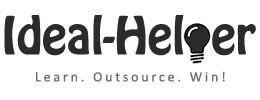Overview
Work Period: May 03 & 04, 2016
Hours Worked: 11:00 @$3.50/hour
Money Paid to Me (Virtual Assistant): $34.65*
(*Exclusive of $3.85 charged by oDesk)
Overall Difficulty of Tasks: Challenging
Work Period: May 03 & 04, 2016
Hours Worked: 11:00 @$3.50/hour
Money Paid to Me (Virtual Assistant): $34.65*
(*Exclusive of $3.85 charged by oDesk)
Overall Difficulty of Tasks: Challenging
- I have downloaded and installed OptimizePress and OptimizeMember plugins on the Ideal-Helper site.
- Before creating the Membership area, I have watched all the tutorial videos under the Membership Sites & Portals. I also recommend you to watch all the videos provided on this page.
- After watching the video, I have started setting up the Membership area with the internal training material.
- The drawback using this plugin is that we cannot use this for WordPress posts, so we have to convert all posts to pages in order to create a membership area.
- Another challenge was to set up the login page, Although I have created and set up a separate login page, but unfortunately, it’s no working well. I will further investigate this issue in the coming days.
- Despite the login page issue, the good part is that we can still use the usual login page to sign in as a member.
- In order to test the functionality, I have created a basic membership area page and listed all sub-systems under that.
- under each sub-system, I will put all the sub-categories and all sub-categories will have the training posts.
- To test the above-mentioned system functionality, I have created some sub-categories and also added some actual video posts (Not all of them).
- Creating a proper hierarchy system for all systems and sub-systems is a little challenging because you can only add categories up to three tiers. For example, Membership Area >>> Executive Planning >>> Policies. So, in this case, we cannot add another sub-category e.g. ‘Hiring Policies for VAs’. However, I figured out another way to add the fourth level of the system. I will explain this in an instruction manual or during a Skype call to you.
- Coming back to test this system Please go to the membership area page and then go to the Executive Planning sub-system. This page will show all the sub-systems under the parent system i.e. Policies.
- After you click on the Policies system, you will see some sub-sub-systems. At the moment, I have just created a couple of systems.
- Then, I will request you to click on the ‘Hiring Policies for VAs’ system and there you will see 3 content pages. Browse any of the pages and you will see the basic structure of how actual content posts will look.
- There are a lot of possibilities in order to improve the view and functions of pages, but at the moment, I have only used the basic functions to show you a demo of the membership area.
- Please share your feedback and thoughts on this, what you don’t like and what you want to improve.
- I will also create and add a navigation bar on the top and will also make some other basic changes.
Other Administrative Support
- Updated the budgeting spreadsheet with all the expenses and income for the month of April 2016.
- Also uploaded more videos from Business System folder to the Ideal-Helper YouTube channel and created training posts for each of the uploaded video.