 In the past, I used emails to explain my virtual assistants what I wanted from them. It took too much time. Luckily, I discovered a free screen recording software that solved all my problems:
In the past, I used emails to explain my virtual assistants what I wanted from them. It took too much time. Luckily, I discovered a free screen recording software that solved all my problems:
Meet the Jing screen capture program
When working together with my virtual assistant, I use this free screen recording software almost every day. It has saved me tons of time.
I just open the program and show my VA what I need to get done, while recording my voice instructions at the same time.
The advantages of the free screen recording tool Jing:
It’s the fastest way to instruct someone over the internet
All alternative ways of explaining a friend, collegue or your virtual assistant a problem online take longer. The exceptions:
Using shared screen software: some people don’t want to use it for privacy reasons
Sitting right beside that person: this is never possible for virtual assistants that sit on the other end of the globe.
How often have you been asked to explain the same simple problem to an older relative of yours? Be it “how to open a file” or “how to restore that program that seems to have disappeared“…
Simply show them on video and never be bored with it ever again.
You can freely control the screen selection in order to hide sensitive information

Although working with a personal assistant needs a certain degree of trust, you don’t want to share a video with your personal data, like passwords, over the internet. To prevent sharing sensitive information on a video, choose the screen selection wisely.
You can choose the size of the selection once for a video. If you see that you are going to need another selection, simply save that first video and create a new one for the next step.
Ultra fast screenshot sharing
Sharing a screenshot manually takes too long.
The free screen recording tool Jing does not only record video – although I believe that’s its main strength. You can also very simply save screenshots of screen selections, make notes and share a specific link to that screenshot with your partner.
I use this function to explain very simple details to my virtual assistant: e.g. I point out a typo when I see one.
Ability to pause the recording
Jing allows the recording of 5 min videos with its free plan. Whenever I show something on my websites to my VA, and a loading screen comes up, I pause my video to save time.
The pause function also has its uses when very mundane problems arise:
- Noise outside of the window and you have to close it
- You have to cough
- You want to get another cup of coffee
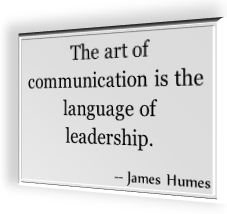
Recording of voice and screen two channels of information
Showing details in real time on video is good, explaining the rest via voice recording at the same time is even better!
It’s the quickest way to ask for something without misunderstanding
The most time loss with your virtual assistant usually comes from long discussions and misunderstandings.
Simple way to teach your VA some skills
Nothing teaches your assistant a skill faster than showing him how you do it in real time. He can review the video and recreate your successes as often as he likes.
I use it to quickly answer my VA to his email, surfing and pointing as I go
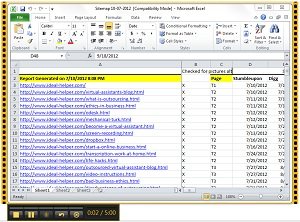
I have to admit that I am very lazy to write. When I receive an email from my VA, I open my free screen recording software right before I read his email, and tell him my thoughts right as I am reading his email. If needed, I know I can open my browser and clarify things as I go.
This results in me never needing more than 5-10 min to respond to any questions from one full work day of my assistant. It’s the perfect 80-20 solution.
Quick creation of online videos
If you wanted to create online videos quick, my first guess would be for you to create How-To Videos with Jing.
You could even make free or paid courses about any online skill you wanted to teach on the computer.
Disadvantages of this free screen recording software
There is a time limit of 5 min per video
Solutions:
- Either buy a premium package.
- Or, if you don’t want to spend too much, simply save a series of videos into one dropbox folder, and share the folder with your VA when you are done.
Reviewing the video is time consuming

The whole point of these instruction videos is that you, as the employer, have more pressing matters to do which need your attention. For this, creating the instructions needed goes as fast as possible. It’s up to your virtual assistant to use these instructions as well as he can.
If there are unclarities, simply recording another video emphasizing stuff is simpler and faster than reviewing the old video.
Personally, I don’t save old videos. This also saves me many cluttered emails.
People sometimes don’t know how to open the locally saved files
If you save the videos from Jing to your hard drive, their format is “.swf“.
There are two ways to open them:
- Open them with the SWF program.
- Simply drag and drop the file into the internet explorer.
Full 5 min videos take a bit of time to be shared
The bigger the screen selection, the longer it will take to instantly share the files.
The solutions:
- Zoom out of your window and use a smaller selection window. This will result in a smaller file and shorter upload times.
- Or, simply put the files in the dropbox and share the folder.
Jing is a must have tool for anyone doing outsourcing
If you are outsourcing your tasks and not using this free screen recording program or anything similar, you are doing a big mistake! Don’t miss out on this opportunity to save tons of time.
Want to learn even more about how to outsource effectively?
[contentblock id=8 img=optin.png]

Leave a Reply