
A question about using oDesk for Transcription was sent to us: how do you send (sometimes big) transcription files via oDesk back and forth for transcription?
Since we work with a transcription assistant, I asked my main VA to put together some research about file transfer within oDesk.
Here are the options you have at your disposal:
Send Audio to oDesk via oDesk Messaging Interface
- You can send large files to your oDesk workers within oDesk messaging interface.
- oDesk has recently added another feature: you can directly share large files via Dropbox.
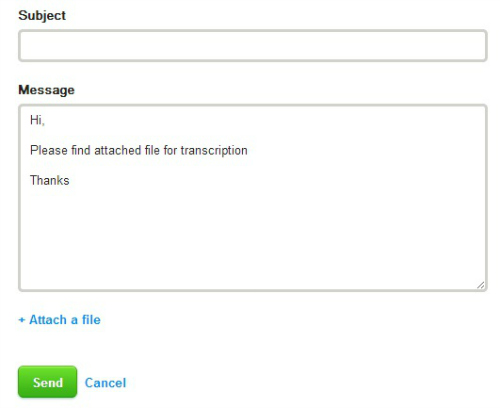
- Simply click ‘share via Dropbox’, sign into your Dropbox account and send it to the freelancer via oDesk messaging interface.
Pros:
- Process is simple and easy.
- You don’t have to share your personal email with your contractors.
- Your assistant doesn’t have to own a Dropbox account.
Cons:
- You will actually have to upload the file to your Dropbox before sharing it with the contractor.
- Uploading of the file can take up to several hours based on the size of the file and your internet connection speed.
Send Direct Download Link Via Dropbox
- You can also send audio to oDesk by simply uploading any file to your Dropbox.
- Go to your hard drive, right click the file and click ‘Share Dropbox Link’.
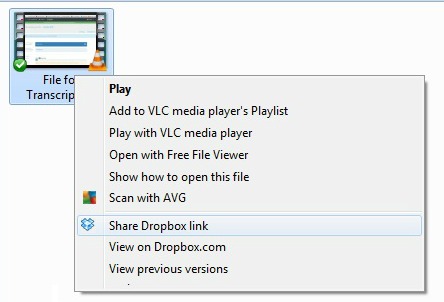
- As soon as you click, you will see a Dropbox notification in the system tray.
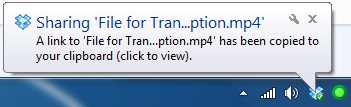
- As mention in the notification bar, a link has been copied to your clipboard.
- Just sent that link to your transcriptionist either by oDesk messaging interface or any other email.
Pros:
- Process is simple and easy.
- You don’t have to share your personal email with your contractors.
- Your assistant doesn’t have to own a Dropbox account.
Cons:
- You Must have Dropbox installed on your computer.
- You will actually have to upload the file to your Dropbox before sharing it with the contractor.
- Uploading of the file can take up to several hours based on the file size and your internet connection speed.
Use Jing to Share Files
Jing is an online screen recording tool which allows you to share multiples files to anyone with a simple URL.
- Click here to download Jing free of cost.
- Install Jing on your computer and start the program.
- Simply select the screen resolution and click on ‘Capture video’.
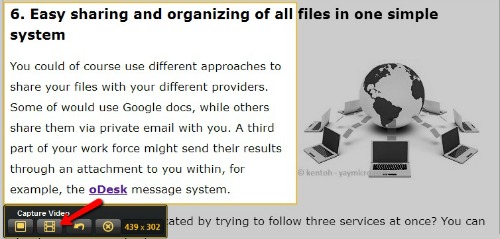
- Once the recording is finished, click to share it via screencast.com.
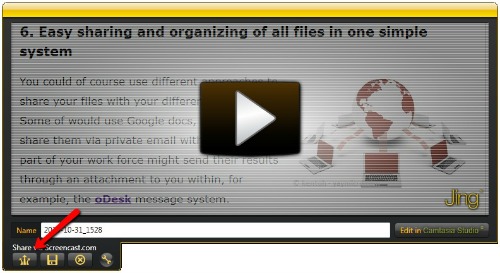
- As soon as you click there, the file will take some time to upload and then you will be notified to view the file on Screencast.com.
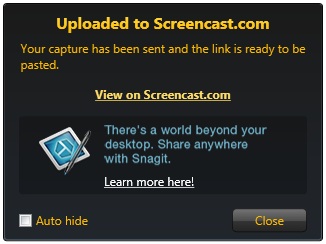
- Click ‘View on Screencast.com’. Simply copy the link and send it to your transcriptionist.
Pros:
- You can use video screen recording.
- You don’t have to share your personal email with your contractors.
- Your assistant doesn’t have to own a Screencast or Jing account.
Cons:
- You can only record videos up to 5 minutes.
- Only audio files are not supported.
- Your transcriptionist cannot download the file directly. He/She has to depend on the streaming media which is sometimes very slow.

Leave a Reply