Want to learn from experience how to best use outsourcing with virtual assistants with best results, then sign up for our free outsourcing coaching. Click to get it for free.
Outsourcing Coaching
Reader Interactions
Using Trello as a project management system with your virtual assistants
Trello is a project management online application where you can manage different tasks assigned to your virtual assistant or a team of VAs. After using other project and employee management applications and comparing them with Trello, we found it better than other applications like Asana. Using Trello is especially great if you have a flexible team of virtual assistants. This is how it looks for us:
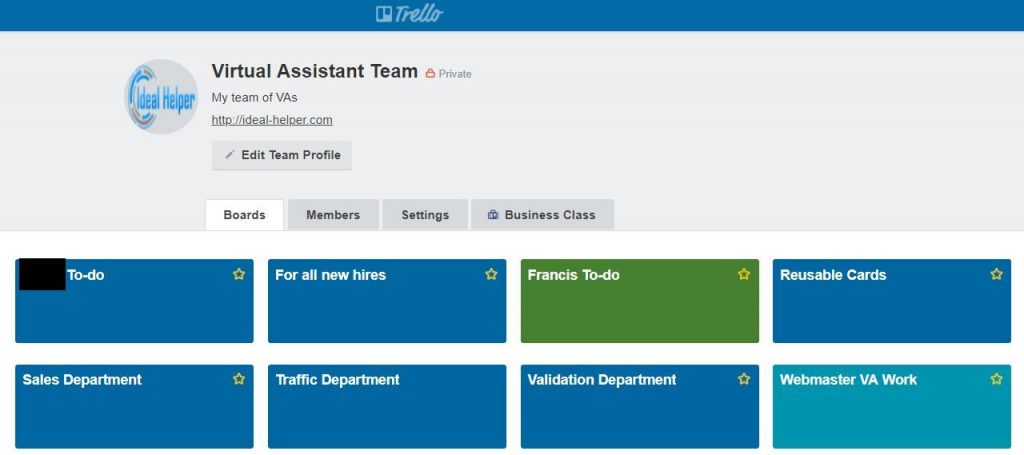
Here are some of the major reasons why we preferred Trello over Asana.
- Free to use.
- User-friendly – Easy to work with
- Drag and Drop system
- Asana is more complicated than Trello.
- Asana is good for those teams who follow strict deadlines on each task. However, we can still set a deadline within Trello if we want to.
- You can see the complete history of any task within the same task /card
The downside
There is no dashboard where you can see reports and ongoing work progress in Trello, but this is still possible with Trello if you follow the process in a perfect order.
How to best use Trello for managing your virtual assistants
So here is our best suggestions on how you can use Trello as a content management system.
Let’s suppose you’re working with only one virtual assistant at the moment.
Create two boards in Trello.
- Virtual Assistant To-do
- Employer To-to
Virtual Assistant to-do has three lists
- Low priority: You will put all low priority tasks here
- High priority: All high priority tasks can be placed here
- Work in Process: Either VA or employer will move the tasks to this list based on their priorities
Employer to-do has two lists
- To-do: All tasks where your virtual assistant needs any feedback from you, or it’s pending on you will be moved here.
- Pending for validation: After completing any task, the VA will move the card here for your review. So you will review his work and either archive the card if it’s good or re-move to your VA’s boards if something is not finished.
Working mechanism
As mentioned above that you’ll move all of tasks that are supposed to be performed by your virtual assistant, he will move tasks from high priority list to Work in Process list. This will give you an overview of what tasks he is working on at the moment.
When he will finish a task, he will move it either to Pending for Validation or to your to-do list based on its status.
When you have time, you will only have to go to your board and there you will find all the tasks that are pending on your end. When you review those tasks, if the task is done you can archive that. If it’s still not complete, then you can move it back to one of your virtual assistant’s lists.
How to move tasks from one board to another
Moving tasks from one board to another is easy. You need to follow this process:
- Open the task
- From actions click “Move”
- Select the appropriate board
- Select the appropriate list
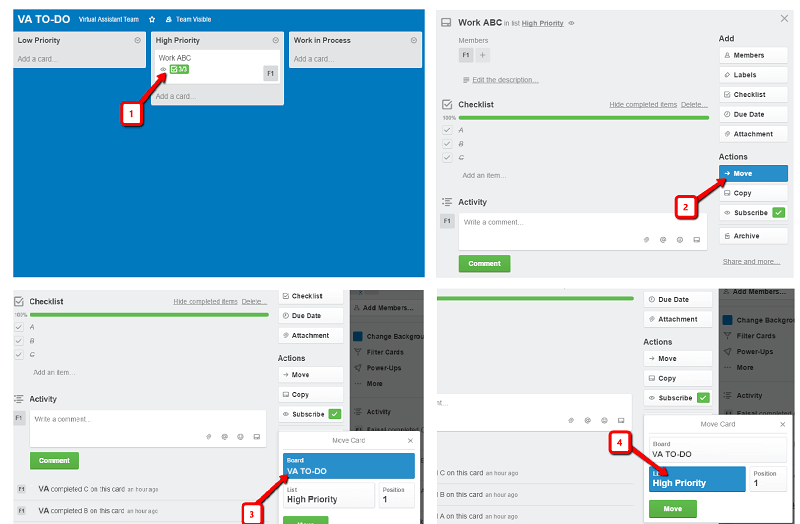
More amazing Trello features
Here are some more features that we can use in order to use Trello better.
- You can add members to different tasks
- If you check “subscribe” you’ll get notified whenever any changes/updates made to the card.
- There is a checklist feature which allows to bifurcate the task into different steps, so you can use that to create and follow those tasks which have multiple steps
- Every task has all its actions described at the bottom
- You can set due dates to those tasks which have strict deadlines
- For big projects, You can create more boards.
- You can add different labels to different tasks
- You can search tasks within the search bar

Leave a Reply