windows 7
Reader Interactions
Free Transcription Software
Before getting started with a human transcriptionist, it’s good to get your feet wet with a free transcription software.
You’ll see a choice of speech recognition tools below, depending on the system you are using.
Transcribe with the Google Chrome Browser
Head over to Google Translate. You can use this service as a free transcription software!
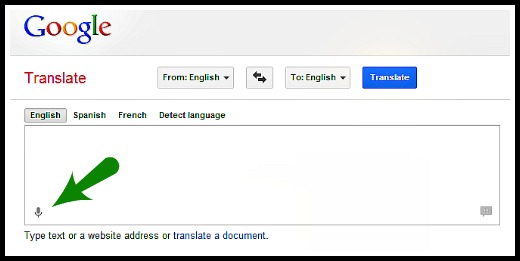 Here is how…
Here is how…
- Choose the language you want to get transcribed, for example English.
- Click the microphone.
- Talk slowly.
- When you are done, wait for the transcription to appear on the right.
- Click on “Select all” and copy your transcript to a text file.
General Tips for all Free Transcription Software
- Eliminate outside noise.
- Use a high quality microphone.
- Talk slowly and articulate well.
- You need some time to get used to dictating effectively.
Here is another great site that works with Google Chrome!
- It recognizes different languages.
- You can make corrections to your transcript right after you finish talking before getting your transcript. Very useful!
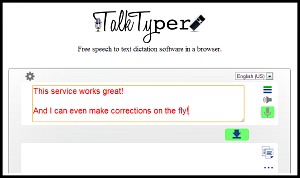
Look out:
When you finish recording a paragraph, make sure you save it before you make a new recording. Else, your old recording is lost!
Windows 7 – Speech Recognition Program
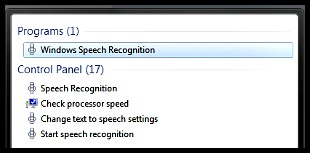
The free speech recognition software that comes automatically with Windows 7 is something you might not know about.
A little disadvantage:
You will need to invest a bit of time (less than an hour) to properly calibrate the speech recognition.
On the flip side:
The voice calibration does train you with neat little tricks the program can do at the same time.
The speech recognition software from Windows 7 does not only do transcription, but also voice remote control your desktop!
Local Software for Windows Vista or Windows 7
If you are not happy with the speech recognition functionality from Windows 7 or if you are on a system with Vista, then you should check out this free local software called Dictation Pro.
You’ll need to “train” this program, too. But the accuracy is good. You can also edit and format the text using voice commands, and export the transcript in several useful formats.
All in all: a solid software.
Transcription with your mobile Phone
Do you have an iphone? Cool!
The Dragon Dictation app can be grabbed for free with your iphone 4 or 5.
Check out this video for a live demonstration of how this app works! 🙂
Are you in the US? Great!
You can grab yourself the Google Voice app (this link is going to the Android application). You can use it to convert your voice recordings into text and mail it to yourself.
Are you a BlackBerry user? Nice!
No worries, there’s something for your nifty smartphone, too! All you’ll need is the free “message to text” app that works with the iSpeech Dictation software.
A better solution than free transcription software?

The best and most effective way to get great results for voice transcription?
Especially if you want to record long texts, without worrying about a little background noise, talking extremely slowly or using fill words like “uhm” and “err”…
… Then invest a few bucks and hire a transcriptionist! Get perfectly formatted text. No additional work for you! It’s one of the best outsourcing investments you can make.
Transcription With Windows’ Free Speech Recognition Software
Try doing transcription using the free speech recognition software which comes free with every copy of Windows 7. I must say that having my virtual assistant around doing voice transcription for me is much more efficient. Still, it is pretty amazing what the free voice recognition software is able to do.
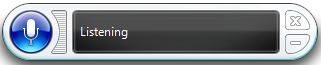
Once activated speech recognition will listen to every word you say
I found my free speech recognition software by accident. I didn’t even know that it came automatically with each version of Windows 7 and above.
Try typing “speech recognition” into your window’s search bar and play around with this software a little bit. The advantage of course is that it is free to use while hiring a virtual assistant to do voice transcription for you will cost you money.
On the other hand, transcription services are pretty low-cost services in the outsourcing world, in general. Unfortunately for the user – and perhaps fortunately for the transcriptionists – the speech recognition software is not really ready to do perfect voice transcription work for us.
Challenges with Transcription Software
There are just too many misunderstandings.

From time to time you’ll have minor misunderstandings with your computer
- Sometimes, the speech recognition software records the false words,
- sometimes it won’t accept your commands.
- Another time it might just jump into action without you having asked for it.
A good virtual assistant will never do any of those things above. He might misunderstand some of the words you say, but then he will clearly point them out in the transcript.
When you are using the free speech recognition software, you might think that this is very futuristic and saves lot of time. But does it really?
Using the software takes up more time than you think
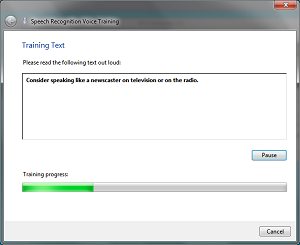
You need to set up the program correctly and perhaps even buy a high quality microphone. With a VA you also need a microphone, but the built-in microphone from your laptop will work just fine. That’s what I use most of the time.
Then, to use the speech recognition software effectively, you need to train it a little bit. This means that it takes some time reading text from the speech recognition configuration interface in order to use it better and better.
When using the free speech recognition software, you also should avoid saying words like “Umm” correcting yourself or stammering, else the transcript will look horrible.
Better alternatives to write faster
You have the possibility to correct your transcript with voice commands on the fly. However, I found that using programs like “Write-or-Die” results in a better overall writing speed.
If for any reason you are disabled and cannot or do not want to type then speech recognition software is a good alternative to remote controlling your computer in general.
For writing your documents, having a virtual assistant beats it by far. Still, it’s a nice virtual helper tool to have. If you haven’t checked it out until now then you really should. Give it a try.

Leave a Reply