Productivity Tracking Software – RescueTime
Reader Interactions
Awareness of Your Productivity Increases Just By Keeping a Program Running In The Background
by Francis

There’s a saying:
What you can measure, can be increased.
This works well for your personal productivity. Independent of what you do, if you use the computer, you can either waste your time or get something done.
If you know that you want to relax, then you can disable rescuetime for this time. Or, just keep it running without stressing yourself.
If you know you want to get something done and don’t want to distract yourself, use rescuetime’s ability to measure your productivity to increase the amount of work you get done in a day.
And if you want to guide and coach your virtual assistant, or simply want to know what he does in the time you pay him – use this free software as well:
You can review which tasks take him more time than you would have anticipated. You can keep tab of what distracts him.
This way, you can give him feedback accordingly. And don’t forget to compliment your VA if his productivity score by far exceeds yours! 🙂
Think about it:
One proven way to monitor and keep your assistant effective is to review screenshots of his work recorded by a time-tracker software. Examples for these software are Hubstaff and the Odesk time tracker application.
But there are downsides of using this method. You need to personally review the screenshots. If you are detail-oriented and/or curious, you will tend to do that daily.
That’s what was happening to me. Although I get lots of impressions of the work of my virtual assistants this way, it also takes a considerable bunch of time out of my busy schedule.
(Note that using this software is already 100% more effective than just reviewing the work output or relying on email communication back and forth to check on your assistants! I just want you to save even more time.)
If you have established a baseline of trust with your virtual assistant using screen recording sofware of their work, then it’s time to speed up your review of your VA’s productivity.
(Just still keep the screenshot recording sofware running in the background to double check from time to time.)
If you use rescuetime (additionally) with your VA’s, you can simply check their productivity scores once a week.
That’s lots of time saved in the long run!
It gets even better: if you have a team of VAs working for you, then you can even use rescuetime to compare their productivity levels.
Some healthy competition is always working to bring the best out of your Virtual Assistants. Just don’t increase pressure until it is conceived as stress. This will be counter intuitive.
Also, this method may not work for all types of VAs. Creative tasks like graphics or design tasks may need their time.
But the more “mechanical” the outsourced task gets, the better using software for productivity helps.
Opinions? Would you use this software yourself? And if no, why not?
Comments for Awareness of your productivity inceases just by keeping a program running in the background
| Nov 06, 2014 | Disciplined and Motivated This may not be effective most of the time, but, if the person is disciplined and motivated to work, then there will be no room for procrastination. If you work alone esp virtual workers like me, there’s plenty of room for procrastination. But if you are truly determined to do your job~~no app can measure that =) |
My Great Ordeal with Rescuetime
by Jomvie
(Full-Time Virtual Assistant)
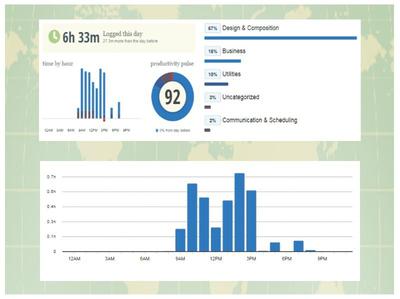
I logged on Rescuetime at around 8:55 in the morning since Hubstaff is not in good working condition to time my work. As usual, I went straight on working with the daily task, until I checked Rescuetime at three in the afternoon to see how my logged hours are doing since I don’t usually use it for tracking my work.
I checked on Rescuetime at 3:23 p.m. and my total hours is at 4 hours and 29 minutes. I press the refresh button and got the total logged time at 5 hours and 12 minutes at 3:30 p.m.
And if you are going to check on the figures below, I should be logged on the total hours of 6+ hours running into the 7th hour.
And I was totally caught off guard when I saw my total logged hours were around 5 hours and 12 minutes. I was so surprised because I felt I was robbed again the second time. First, from Hubstaff, and now on Rescuetime.
Manually, the counting should go like this:
- 8:55 to 9:55 = 1 hour
- 10:55 = 2 hours
- 11:55 = 3 hours
- 12:55 = 4 hours
- 1: 55= 5 hours
- 2:55 = 6 hours
- 3: 55 = 7 hours
So, I am not really happy and this is for the second time today.
I am supposed to catch up with my time today because I am going to be very busy over the weekend for some personal stuff, but I think I need another catching up over the weekend.
And I am really hoping that Hubstaff will get back on live again in good working condition.
Comments for My Great Ordeal with Rescuetime
| Oct 19, 2014 | Probably another Internet connectivity problem I really think this has to do with your connection. For me, rescuetime works really well, including mobile phone data integration. Assuming the connection is the problem, perhaps some small program notifying you of your computer going offline and you noting your working hours offline would help? Not sure if such a program exists though. |
| Nov 04, 2014 | Hubstaff or Rescuetime? Actually, I was surprised by Rescuetime’s performance. I have used this time-tracker in the past and it was okay. I mean the right timing and counting of hours worked. And I can assure you that the weather was pretty fine. I don’t have much special features as I am just on a free account. I tried comparing it on random days and weeks—unfortunately, it’s still not the right timing. But, one thing I noticed, my performance or productivity level is pretty high with Rescuetime compared to Hubstaff. 😀 |
| Feb 20, 2015 | RescueTime Is Best Used in Combination With Hubstaff RescueTime is not really the best tool to strictly speaking record the hours you have worked with. It can be a help to track your time if you only enable the RescueTime software during the time you are working. But thinking of disabling and enabling RescueTime every time you start working is probably too tedious. That’s what Hubstaff is for. Now if Hubstaff is making problems because your internet connection is perhaps not stable enough then RescueTime at least gives you some additional information about when you are productive or when you are not being productive. Of course, the pro feature from RescueTime gives you much bigger opportunities. But for the beginning, the free features are just fine. The absolute numbers of productivity levels from Hubstaff, are also not always the best measure for seeing how productive you are. If you have a task that needs a lot of listening to the audio, then your keyword and clicking activity is very low. Still, that doesn’t mean you are not productive. On the other hand, if the screenshots show the same work over half an hour and there’s apparently nothing happening there then this is a sign of low productivity. RescueTime has the advantage of tracking all sort of behavior which you are doing on your computer. If you implement it with your mobile phone and use offline tracking, which is a pro feature, you can track a lot of different activities even when you’re away from your computer. But even with the free feature, having high levels of productivity with RescueTime is a good sign definitively. But it’s also very dependent on which tasks you define as being productive and which tasks you define as being nonproductive. Please let me know if you feel that using RescueTime is a help for you to track or improve your productivity. |
You Can Publish Your Stats To Get Some Accountability
by Francis
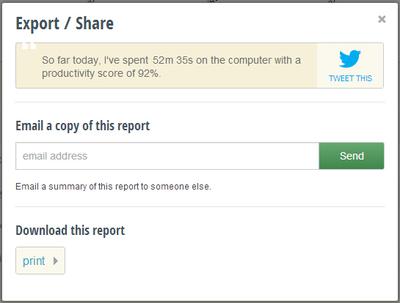
If you are the sort of person that gets motivated by the feedback of his friends, then you should use the functionality of RescueTime to publish your productivity charts.
Nothing works better as a kick in the rear than your friends calling and telling you off in real time when you go goofing of on Facebook.
Look out for your privacy!
You can publish everything, or only parts of your activity. If you are worried about privacy – the tool records (to a certain degree) everything you do on your computer! – you should only publish parts of your activity charts to a private blog that only your closest friends have access to.
Word of advice
Of course, if you want to use your computer for stuff that’s very private (ahem), you can simply disable the rescuetime tool for an hour or until the next day. This way, your productivity stats stay “clean”.
Comments for You Can Publish Your Stats To Get Some Accountability
| Nov 25, 2012 | Don’t underestimate productive peer pressure Just knowing your friends *might* watch you waste time helps you get your stuff done much more faster. Be sure to only share info with friends you trust. Also, the tool does not show exactly what you are doing. There are no screenshots or keylogs of your computer activity saved online. What this productivity tool does is that it saves the names of the domains you surf on. (Similar to your browser history, but not as deep.) |
Use a Time Tracking Software to Determine the Best Virtual Assistant Out Of a Team Competing Against Each Other
by Francis
(November 03, 2012)
Do you need to find the perfect virtual assistant for your online business quickly?
The standard method is to work with one assistant at a time and over time you will find the perfect fit.
This can take years. That’s how long it took me. I’m very happy with the members of my team right now. But, probably, you won’t have years to spend.
If you quickly want to find the perfect team member for your business, do the following;
- Hire several virtual assistants at once. In this phase, you will need a lot of time managing everyone. Ask everyone to install a productivity tracking software like RescueTime.
- Let them work on a comparable project or even at the same project for several days.
- Then, sit down for the weekend and analyze their productivity recorded by the RescueTime productivity software.
These will give you, quickly, an estimate of which team members to keep and which to get rid of. Of course oDesk also has its own tracking system. The trick is to use both tracking systems at the same time.
While oDesk takes screenshots every 10 minutes at a random point in time; RescueTime measures the overall productivity – how much time is lost on unrelated projects or websites.
If you use this sort of healthy competition, you will quickly find who is more likely to be your optimal virtual worker than if you spend time testing one assistant after the other in a linear way.
Comments for Use a Time Tracking Software to Determine the Best Virtual Assistant Out Of a Team Competing Against Each Other
| Jul 28, 2014 | Modern Virtual Manager I think this strategy would be beneficial to the employer searching for an exceptional and skilled virtual assistant. For me, as a VA, I find time-tracking software intimidating when it comes to tracking the hours of my work. It often pushes me to my limit. Although it helps me not to procrastinate and be productive, often it is bothersome 😀 |
| Aug 08, 2014 | Testing VA’s without their awareness vs openly Keep in mind that a situation of “competition” leads to considerable stress for your VA candidates. Either test them by comparing their abilities without their knowledge and choose the best fit for you. Or, openly have them “compete” against each other – but in this case, the task must be comparable (ideally the same), the conditions transparent and the testing time frame very limited. |
At Least They Have a Sense of Humor
by Francis
(October 24, 2012)
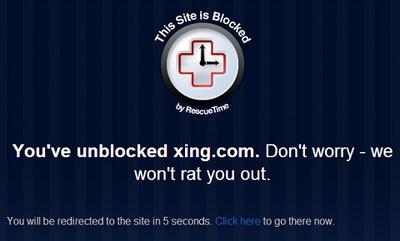
Last time when I got blocked by RescueTime because I activated the “Get Focused” feature, I actually got blocked out of a very productive site.
Fortunately, you can immediately change the productivity level of the site that you have been blocked out from. I got a good laugh at the screenshot which followed then. See the picture at the top.
“Don’t worry we won’t rat you out.” 😀
So, the RescueTime team is very aware of the fact many people will use this feature to get a little bit of procrastination done anyway. But if you are a little bit disciplined, you won’t do that.
While I was not procrastinating in any way, of course, I do like the sense of humor that the RescueTime team brings to the table. It makes the tool much more human to use.
Man, This Tool Is a Bitch, but It Keeps Me on Track So I’ll Keep It
by Francis
(October 24, 2012)

I just got blocked out of Facebook right now. I just wanted to spend 5 minutes on there.
Really?
Okay, maybe I would have lost more time if I’m honest with myself.
The RescueTime tool reminds me a bit of a grumpy teacher from primary school.
Every time I would reach for the box with sweets and chocolates, I would get my fingers slapped.
Let’s hope that with all those virtual slaps from this tool, I get educated to be more productive over time.
I doubted a little bit but perhaps it works.
If this doesn’t work, nothing will 🙂
Comments for Man, This Tool Is a Bitch, but It Keeps Me on Track So I’ll Keep It
| Dec 06, 2012 | Use Either Google Chrome Nanny or RescueTime, Not Both If you use Google Chrome Nanny as a productivity tool and RescueTime at the same time, then you will run into trouble.Sometimes when both services try to be blocking, this interferes with the functions of each other.So if you like to use Google Chrome, then I recommend Nanny.Else stick with RescueTime.Of course the latter has a lot of different other possibilities.Now I am just talking about the lockdown of unproductive sites. |
The Free Functions from RescueTime Mostly Stay Available Even If You’re Not Premium Member
by Francis
(November 01, 2012)
When you first sign up for RescueTime, you get a preview of the Pro features like the Get Focused function for two weeks. It’s just enough to get a glimpse of how it works.
After that, unfortunately these functions are disabled. However, the most important features like the time tracking still stay available.
In my opinion, you don’t need to invest the money to pay for the premium features, in all honesty. You can easily replace the premium features with other free tools from other programs and get the same results.
That’s what I do.
But I have found no replacement for the excellent time tracking statistics from RescueTime elsewhere.
Comments for The Free Functions from RescueTime Mostly Stay Available Even If You’re Not Premium Member
| Jul 31, 2014 | A tool that never lets you procrastinate 😀 This is the first time tracking tool that I have ever experienced as a writer for for some medical sites. Now, my second time tracking tool as a virtual assistant is equipped with the screenshot capturing software. These tools just gets better and better and there’s no room for procrastinating. |
| Jul 31, 2014 | More for finding your time wasters When I use the tool (it has been a while I last checked it, I’ll go looking for my stats right after writing this) the best part of it is…You find where you are wasting your time. Not only in general (is it newspapers or social media?), but precisely which website specifically are you wasting too much time on?Then, by using your website filters strategically, you can definitively increase your productivity.So it’s also useful for employers. Minus the “being watched” feeling. |
RescueTime Stopped Me from Listening To Music
by Francis
(November 03, 2012)
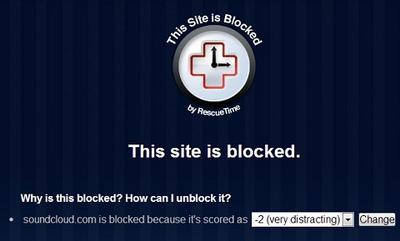
I really like to use this time tracking tool called RescueTime. But from time to time you have to fine tune its settings.
I was working very nicely and was not doing anything bad. The only thing I was doing on the sites is to use Sound Cloud to listen to some chilling music.
Unfortunately for me, either I or Rescuetime, I don’t really remember have scored this time as very distracting with a score of – 2. So, right in the middle of this awesome song, the site got blocked and I got this pop up.
Fortunately, I can change the setting of the distraction score right away, in case RescueTime blocks something which was productive by mistake. So I can go back to listening to some music and being productive at the same time.
Over time the RescueTime tool will learn with your fine tunes settings – what’s really productive and what’s not. That’s when real power of this tool kicks in.
Comments for RescueTime Stopped Me from Listening To Music
| Jul 30, 2014 | mean mini machine At least it’s doing its job 🙂 I haven’t tried setting up rescue time with distracting stuff since I don’t like to go to unnecessary sites whenever I am working. Only if it’s really important to go to mainstream platform, that’s the only time. I think it still matters on how an individual will discipline itself from being distracted 😀 |
| Aug 01, 2014 | Soundcloud is not so bad for procrastination I’d understand it for Youtube and similar sites that can be used to listen to playlists, but in my case using Soundcloud was not half as much procrastination as it sounds like. ;)If VA’s are more efficient with music, that’s something that should be possible to discuss with their employer. But for me as an employer, I am not working on my online business all the time. So when I get blocked out of my music, I tend to get cranky. |
Even When I’m off the Computer My Productivity Is Tracked!
by Francis
(October 24, 2012)
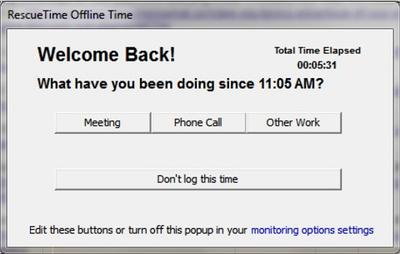
I’m not sure if this is for everyone. But one of the Pro features from the RescueTime tool is that even when I’m away from the computer for 5 minutes, I receive a pop-up form which looks like the picture at the top. This makes me accountable for almost every minute.
If I was at the workplace, this would be a great tool to keep me accountable. Was I discussing important matters in a meeting or did I do other work, then the fields are right there. There’s one option I miss, though.
What about an option to say ‘Sorry I did not work’?
This way the RescueTime offline tracking tool could effectively track when I’m procrastinating off the computer.
No problem – although this option is a little hidden, you can change what each button says and even add more buttons in the settings. Call them “eating”, “sleeping” or “goofing off” – now you can track all that.
Sometimes, when I’m guilty of not working AND am too lazy to track the time exactly, I usually just click ‘Don’t log this time’ instead.
If you sign up for the service for free, they give you a glimpse in to the Pro features for a week or two. After that, the Pro features are turned off. With that, this pop up is also turned off.
Perhaps, it’s not that bad of a deal. But if you can’t really handle pop-ups, simply disable them in the setting. Your choice.
Comments for Even When I’m off the Computer My Productivity Is Tracked!
| Oct 24, 2012 | Get creative with labeling your newly created categories! If you really want to go crazy with this time tracking tool, think hard about how productive each of your manually tracked activities are. Perhaps you want to create an activity “quality time with your spouse” and mark it as “very productive”? Or you go to a meeting, record that time accordingly, but mark that as -1 slightly unproductive, because that’s what meetings often are? And then, when you review your statistics, you can decide if you spend too little time with your family and too much time in meetings. |
| Aug 05, 2014 | The Virtual Manager The very first time I tried rescuetime, I was totally drained after my shift. I think it’s because of the feature that requires you to stay on the keyboard and mind the productivity level and/or I am just getting-to-know the software that I am conscious to the point of exhaustion. But, when I get to know this software and am able to adapt to its nature that pops out whenever you try to procrastinate—it’s just natural. |
| Aug 05, 2014 | Too much pressure lowers your productivity and creativity I can understand that this tool can let you feel pressurized. Think of it as a backup solution to hubstaff to prove your productivity even if you go offline. Don’t think of it as a mean watchdog program, but as a helpful reminder tool (it’s not a person, just one other tool) to keep you on track. I guess everyone is different, when using productivity software. When I first used it, I immediately forget it was running in the background. After collecting data for a few days I checked it to improve my working patterns. Then, I just check it from time to time to see if I am still on track. Perhaps you could try using it more casually, like that? Too much pressure may keep you productive, but it can stress you out of being creative. |

Leave a Reply