Get benefits from a virtual assistant who can do some transcription work at home and accelerate your content writing process to get quick results.
Transcription Work
Reader Interactions
How To Best Use Voicemail Transcription
If you hire an assistant to help you with voicemail transcription, always remember that there is a human being on the other end. Make it as easy as possible for him to transcribe your dictation and in return you get the best results.
Say goodbye to writer’s block!

The main advantage of voice transcription is that you free your mind by talking easily. If you are writing, you may experience writer’s block and an empty page before you might look intimidating.
But you can always talk. Can’t you?
Imagine talking to a friend, which is the best way to create articles out of speech by voicemail transcription. If you need to create materials which contain both written elements and pictures or graphics, then you probably will prefer using good screen recording software.
9 Tips for effective transcription
- When you record your message, try to talk slowly
- Aim for half of the speed that you normally are talking with
- Try to take your time and think of each sentence
- When talking, and especially when you are recording a dictation, you tend to make longer sentences. In writing they are more difficult to read so break it down
- Try to eliminate exterior noise
- Use a quality headset
- Review your recording after you have finished it. Is it audible?
- Check for missing pieces of your recording before sending it to your virtual transcription assistant
- You will save some time reviewing your dictation before sending it to your virtual assistant
This way, you eliminate possible emails back and forth if you need to try to clear up any uncertainties.
The exact working style when you hire someone for voicemail transcription still depends on you.
Find your optimal talking speed for transcription
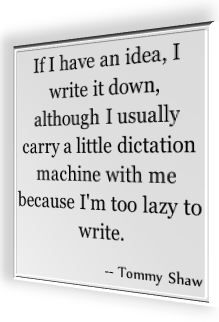
Don’t forget the final proof-read
A great way to proofread your transcript without losing focus is to read it out loud. Always make sure to proofread your transcripts. Sometimes the written word may look silly or too informal, for example in a letter, an email or an article which you have transcribed. You can ask your assistant to proofread your transcript for you and propose editions and corrections.
Writing Content On My Mobile Phone Versus Voice Transcription By My Virtual Assistant

Here is a story from my day to day life where voice transcription services save me tons of time.
To use the hundreds of hours that I spend commuting daily in a productive way, I started writing my blog posts on my mobile phone.
This way, the time was not completely wasted.
When compared to the effective writing speed and output I achieve when I ask my virtual assistant for voice transcription of my dictations, then my mobile phone can just pack its back and get the hell out of here.
Voice transcription is affordable
To anyone, and I really mean anyone who is writing English texts of whatever nature:
Team up with a freelancer from India or Pakistan or from the Philippines.
Transcription work can be done for you for as cheap as 1$/hour.
I’m not kidding.
Transcription services are useful for anyone who writes online
If you always wanted to
- Write a book
- Start a website or blog
- Or simply wanted to be a much more active and eloquent communicator via email…
then invest this small amount and get your dream from your brain on the paper!
By the way, the prices I mentioned are for when you hire a voice transcription worker via oDesk, an outsourcing company.
7 Steps: How to get text transcribed
Here’s how to create written content super fast:

- Get out of the house. Take your mobile phone with you. It’ll do you some good to see some sun and breathe fresh air. Don’t worry, I won’t go all “New Age” on you, I’m sort of a geek anyways.
- Open your dictation app. Personally, I use Evernote for Android and iOS.
- Relax and talk into your phone.
- Specifically say it if you are just thinking aloud or if you are dictating.
- Save your recording. Send it via e-mail to the other end of the globe.
- Your faithful transcription expert will have it written down in no time.
- Review and correct. That feels easier than fighting writer’s block, right?
You’ll never go back
It’s like using Swype or other fast writing technology. Once you start getting used how fast it goes, you never want to do it the old way any more.
There are times when transcription is not useful for writing text, though:
- When you need to write a short note to anyone that needs to be sent out now, you’ll better sit down and type it yourself
- When you are dealing with many foreign words that will get messed up in the transcription process
- When you’re writing down confidential information
But those are exceptions.
For books, articles, website content, emails, you’ll be faster using transcription services in most cases
Free Transcription Software
Before getting started with a human transcriptionist, it’s good to get your feet wet with a free transcription software.
You’ll see a choice of speech recognition tools below, depending on the system you are using.
Transcribe with the Google Chrome Browser
Head over to Google Translate. You can use this service as a free transcription software!
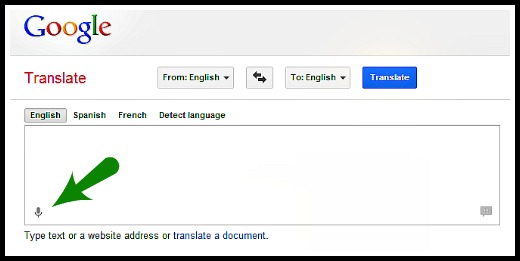 Here is how…
Here is how…
- Choose the language you want to get transcribed, for example English.
- Click the microphone.
- Talk slowly.
- When you are done, wait for the transcription to appear on the right.
- Click on “Select all” and copy your transcript to a text file.
General Tips for all Free Transcription Software
- Eliminate outside noise.
- Use a high quality microphone.
- Talk slowly and articulate well.
- You need some time to get used to dictating effectively.
Here is another great site that works with Google Chrome!
- It recognizes different languages.
- You can make corrections to your transcript right after you finish talking before getting your transcript. Very useful!
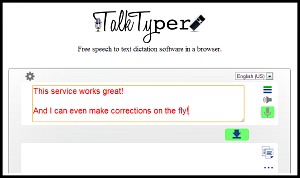
Look out:
When you finish recording a paragraph, make sure you save it before you make a new recording. Else, your old recording is lost!
Windows 7 – Speech Recognition Program
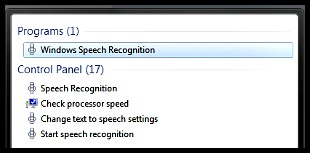
The free speech recognition software that comes automatically with Windows 7 is something you might not know about.
A little disadvantage:
You will need to invest a bit of time (less than an hour) to properly calibrate the speech recognition.
On the flip side:
The voice calibration does train you with neat little tricks the program can do at the same time.
The speech recognition software from Windows 7 does not only do transcription, but also voice remote control your desktop!
Local Software for Windows Vista or Windows 7
If you are not happy with the speech recognition functionality from Windows 7 or if you are on a system with Vista, then you should check out this free local software called Dictation Pro.
You’ll need to “train” this program, too. But the accuracy is good. You can also edit and format the text using voice commands, and export the transcript in several useful formats.
All in all: a solid software.
Transcription with your mobile Phone
Do you have an iphone? Cool!
The Dragon Dictation app can be grabbed for free with your iphone 4 or 5.
Check out this video for a live demonstration of how this app works! 🙂
Are you in the US? Great!
You can grab yourself the Google Voice app (this link is going to the Android application). You can use it to convert your voice recordings into text and mail it to yourself.
Are you a BlackBerry user? Nice!
No worries, there’s something for your nifty smartphone, too! All you’ll need is the free “message to text” app that works with the iSpeech Dictation software.
A better solution than free transcription software?

The best and most effective way to get great results for voice transcription?
Especially if you want to record long texts, without worrying about a little background noise, talking extremely slowly or using fill words like “uhm” and “err”…
… Then invest a few bucks and hire a transcriptionist! Get perfectly formatted text. No additional work for you! It’s one of the best outsourcing investments you can make.
Transcription With Windows’ Free Speech Recognition Software
Try doing transcription using the free speech recognition software which comes free with every copy of Windows 7. I must say that having my virtual assistant around doing voice transcription for me is much more efficient. Still, it is pretty amazing what the free voice recognition software is able to do.
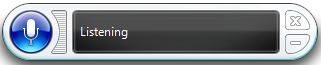
Once activated speech recognition will listen to every word you say
I found my free speech recognition software by accident. I didn’t even know that it came automatically with each version of Windows 7 and above.
Try typing “speech recognition” into your window’s search bar and play around with this software a little bit. The advantage of course is that it is free to use while hiring a virtual assistant to do voice transcription for you will cost you money.
On the other hand, transcription services are pretty low-cost services in the outsourcing world, in general. Unfortunately for the user – and perhaps fortunately for the transcriptionists – the speech recognition software is not really ready to do perfect voice transcription work for us.
Challenges with Transcription Software
There are just too many misunderstandings.

From time to time you’ll have minor misunderstandings with your computer
- Sometimes, the speech recognition software records the false words,
- sometimes it won’t accept your commands.
- Another time it might just jump into action without you having asked for it.
A good virtual assistant will never do any of those things above. He might misunderstand some of the words you say, but then he will clearly point them out in the transcript.
When you are using the free speech recognition software, you might think that this is very futuristic and saves lot of time. But does it really?
Using the software takes up more time than you think
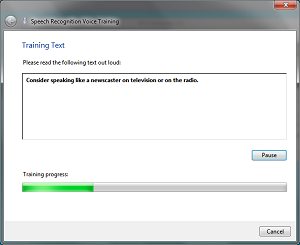
You need to set up the program correctly and perhaps even buy a high quality microphone. With a VA you also need a microphone, but the built-in microphone from your laptop will work just fine. That’s what I use most of the time.
Then, to use the speech recognition software effectively, you need to train it a little bit. This means that it takes some time reading text from the speech recognition configuration interface in order to use it better and better.
When using the free speech recognition software, you also should avoid saying words like “Umm” correcting yourself or stammering, else the transcript will look horrible.
Better alternatives to write faster
You have the possibility to correct your transcript with voice commands on the fly. However, I found that using programs like “Write-or-Die” results in a better overall writing speed.
If for any reason you are disabled and cannot or do not want to type then speech recognition software is a good alternative to remote controlling your computer in general.
For writing your documents, having a virtual assistant beats it by far. Still, it’s a nice virtual helper tool to have. If you haven’t checked it out until now then you really should. Give it a try.
Transcription Work At Home
The Best Win-Win Job For Both The Employer And The Worker
 From my personal experience, there is nothing more efficient than employing someone to do transcription work at home from voice recordings. It is hands-down the fastest way to get written content.
From my personal experience, there is nothing more efficient than employing someone to do transcription work at home from voice recordings. It is hands-down the fastest way to get written content.
Advantages of hiring transcriptionists:
- You can find many people willing to do that work.
- Transcription work at home is relatively low cost for the employer. On sites like Odesk, you can hire someone for as low as 1$/hour. (Is this too low? We had an interesting discussion about 1$/hour being fair or not to providers in countries like India, Pakistan or Bangladesh.)
- Having someone do voice transcription for you greatly reduces your writer’s block.
Bottom line:
If you want a low risk, high reward and low cost helper, hire an administrative assistant and let him do transcription work at home with your voice messages.
Transcription services: A great asset for any writer
Are you a writer? Do you experience writer’s block?
Make use of voicemail transcription!
Speed up your writing speed by talking into a recording device and let someone else do the transcription work on the other end of the globe:
- cheap
- fast
- and effective
Transcription by a human assistant also works better than using the free speech recognition software from Windows 7 (or any other free transcription software I have ever encountered!).
How about the other side?
Disadvantages to hiring someone to do transcription work at home
The work is work tedious and can be bad for the health of the worker. Be sure to do follow good ethics in business and let your worker do other tasks than just transcription work to mix things up and keep it interesting.
That is also in your interest as an employer:
- No worker can work focussed and error free on a tedious task that goes on for hours.
Think about other simple tasks (web research, writing reports about his progress, editing tasks) that your transcriptionist can do.
Why are workers willing to do transcription?

One of the easiest jobs to start out with is transcription work at home. By completing some easy tasks with great accuracy, the virtual assistant quickly gets some good feedback to his profile, allowing him to successfully apply for better jobs.
The work is easy, routinely doable and pretty safe. Having a safe income is crucial for most freelance workers.
How to best get the transcription work done?
For the employer:
- Be sure to optimize the quality of your recording as much as possible. While you can record short notes “on the go” with some background noise being acceptable, it lowers the overall quality of the transcript.
- Be conscious of talking slowly, with many full stops and without rambling. Do not use “So…”, “uhhm” , “like” or similar fill words in your record. You’ll be surprised how “badly” your spoken word looks like when transcribed…!
- However, proofreading the transcript a last time will weed out most of the errors. This strategy is still much faster than writing everything all by yourself.
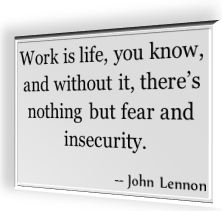
For the transcriptionist:
- Transcribe as fast as possible a rough draft. Then re-listen to the recording and edit errors as you go. Repeat as often as needed and polish the transcript as good as you can.
- If you are unsure which expression you just listened to in the transcript, do a analysis of what word would have been most probable from the context. But don’t guess if you are totally unsure.
- If there is a word that is impossible to transcribe, highlight it in the document.
My virtual assistant always writes [word missing] or [lots of words missing].
Since I know the gist of what I was talking about in the voicemail, I am often able to figure out the missing word. This works best if I receive the transcript as fast as possible.
So, my tip for anyone who is interested in doing transcription work at home:
Get the result to your employer as fast as possible. This will make everyone the happiest.

Leave a Reply